It’s impossible to check your website data on a daily basis. Life is hectic, so it is understandable that as a website owner or marketing agent, you are not going to be able to monitor your website round-the-clock.
As it is highly unlikely that we will keep our eyes glued to our accounts 24/7, Google offers us a practical alternative in the form of custom alerts.
The custom alert feature in Google Analytics allows you to stay on top of your data without even having to log in to the interface. Custom Alerts notify you via email when there is a significant change or fluctuations in your data, based on predetermined thresholds that you can define and customize.
Multiple alerts may run simultaneously, as well as multiple email addresses may be added to notify multiple stakeholders. The email notifications are only sent when the alert conditions you have specified are met.
Being aware and on top of data variations can be critical for your business goals, and as such we recommend taking advantage of this feature. Google Analytics makes it easy to create custom alerts. In this article, we will go over the 11 most useful Custom Alerts we recommend you set up to catch any potential red flags in time.
There are two ways you can access the Custom Alert feature on Google Analytics.
1) Open your Google Analytics account dashboard, and from there you can navigate to the “Admin” section.
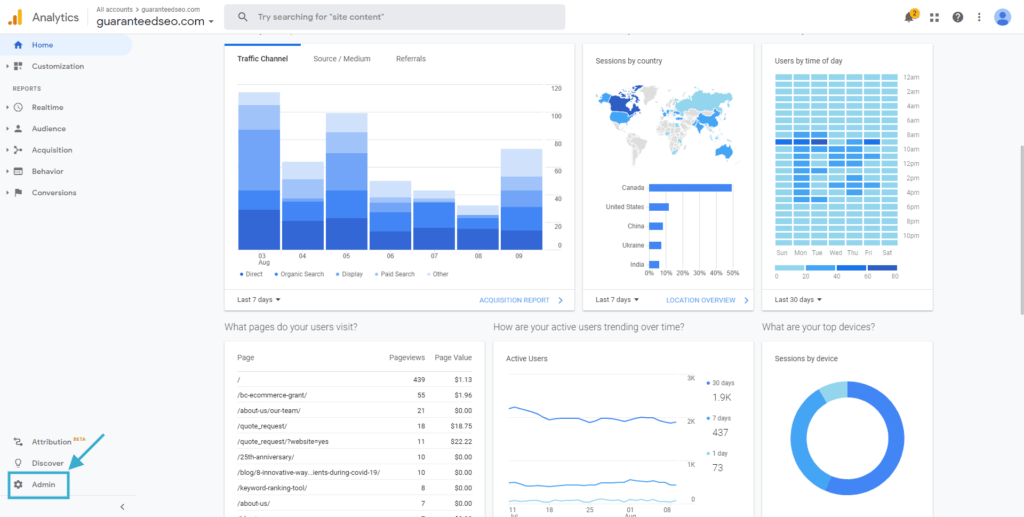
Once in the “Admin” section, select the view of your account that would like to set up the custom alerts:
Admin > View-Level > Settings > Custom Alerts
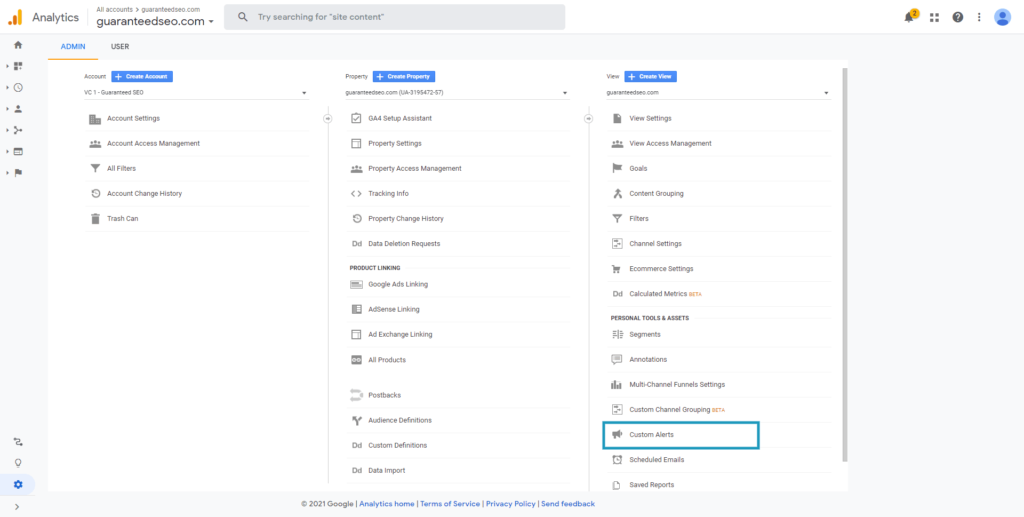
2) Or you can click on the “Customization” label from the home dashboard directly, and then select “Custom Alerts”.
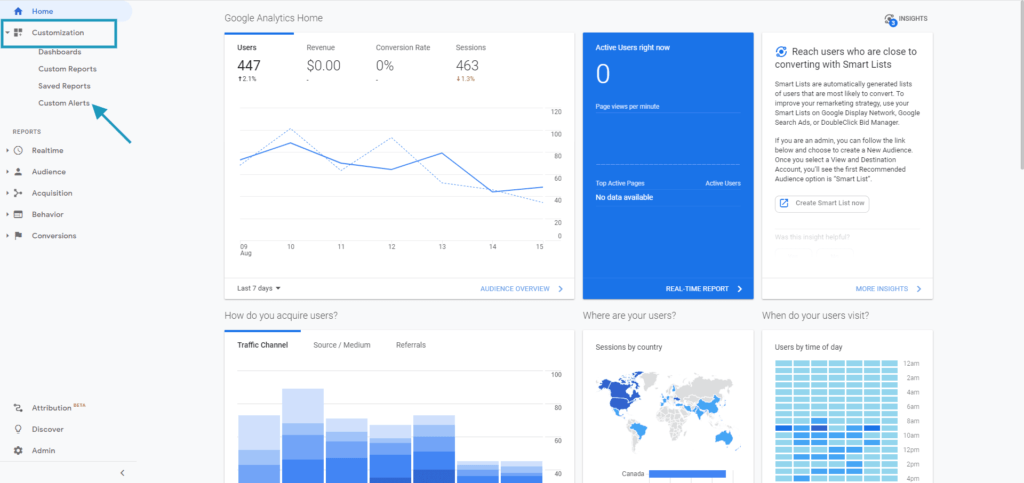
From there, you will see a list of any existing Custom Alerts for the view you selected if any.
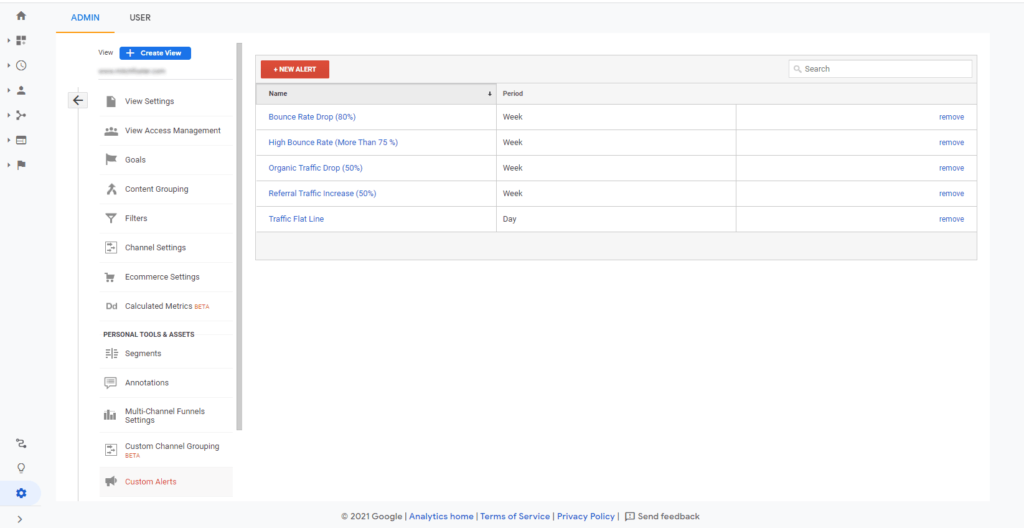
WARNING: If you use the same alert for more views, don’t click on the “remove” link. It removes the alert from all views across your Google Analytics account.
Now, the fun part starts. To create a custom alert just click on “New Alert”, and you should see the dashboard below:
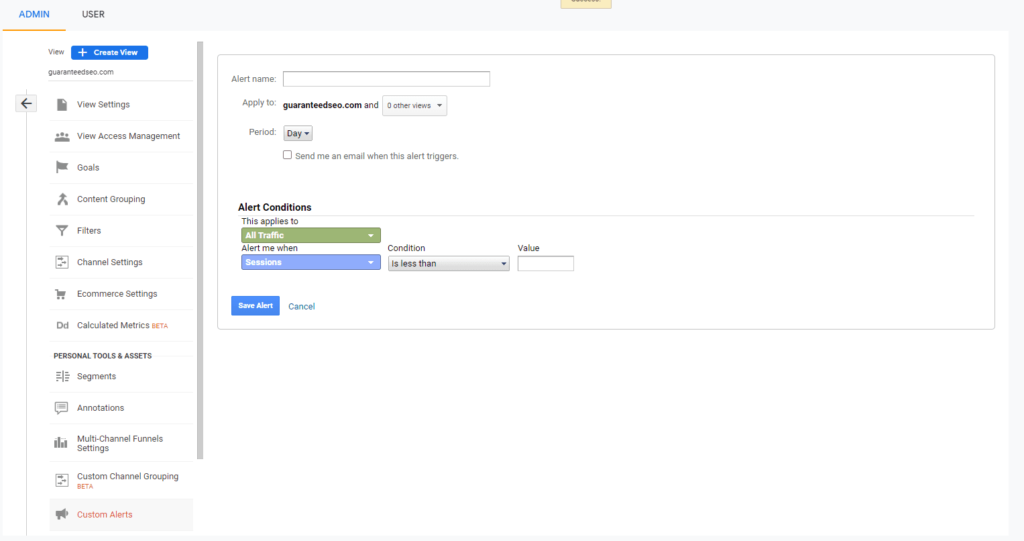
Once you have filled out all the configurations required, click “Save Alert”.
After learning the basics of how to set up a Google Analytics Custom Alert, let’s look at 11 custom alerts every website owner can benefit from.
This alert will notify you when the traffic stops being reported in Google Analytics. A flat line in the overall traffic is always a bad sign, and it could mean different things like:
To set up this essential alert, you should fill the Alert Conditions fields as follow:
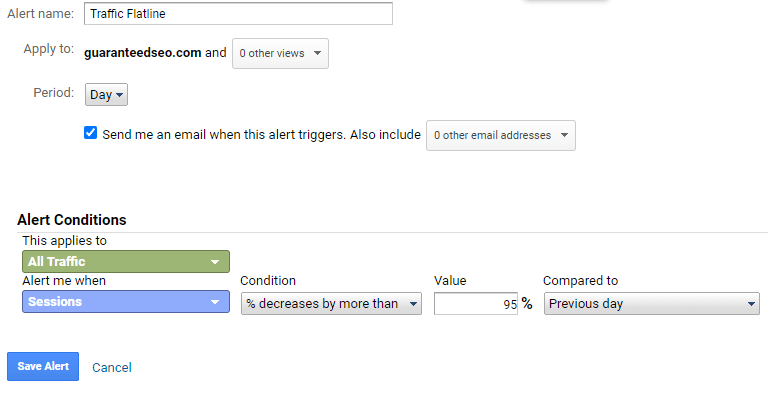
Depending on how much traffic your website receives, the percentage may vary.
Another option to monitor traffic flatline could be to set Alert me when Sessions “Is Less than” 1. We recommend using “% decrease by more than” as it will also notify you in case of a significant drop in traffic.
Referral spam traffic in Google Analytics is a big problem as it skews your data. To be on top of potential spam traffic, you can use Custom alerts in order to monitor your data and reveal a new source of spam traffic before serious damage is done.
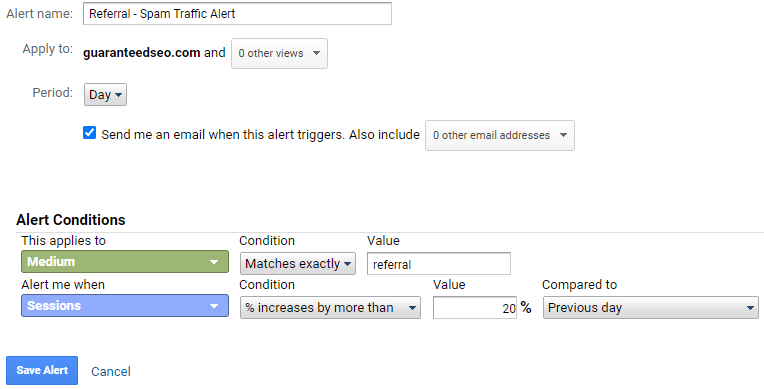
The alert above is triggered when a spike in referral traffic appears. However, you also need to consider that there is also spam in direct traffic which the alert above doesn’t include. A way to monitor both referral and direct spam would be to set up an alert based on bounce rate. Spam traffic, whether from direct or referral, usually has a 100% bounce rate.

The alert may be also triggered by a large volume of irrelevant traffic on your website.
If your content is copied by another website (stolen), you may be able to catch the thief depending on how lazy they really are. If they use your analytics code you will get a notification when Google Analytics starts collecting data from another domain. Another reason to use this alert is that a decent volume of spam traffic is not using a valid hostname and may also trigger the alert.
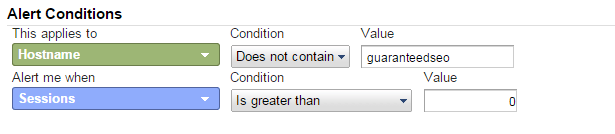
Organic traffic is essential for most websites and therefore should be monitored. This Google Analytics custom alert will notify you when there has been a significant drop in the number of organic visitors to your website.
Setting up custom Google Analytics alerts for changes in organic traffic can help to understand how your site performs or can also serve as an indication of potential problems (e.g. technical issues).
There could be two main reasons for significant drops in organic traffic:
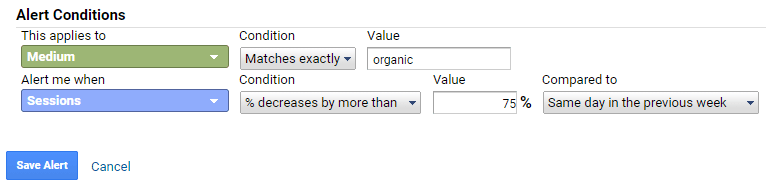
Organic traffic fluctuations are normal. Regardless, we highly recommend setting up this custom alert to help you be on top of any negative SEO issues (drops in rankings) or even technical issues (like indexation issues). You can change this alert to be based upon a monthly range, or a value higher or lower than 50%. The values depend on you, your goals and your website’s historical performance.
Even though it sounds more logical that you want to set an alert for a significant decline in organic traffic, there are reasons that you would also want to be informed if your organic traffic increases. For example, you may have a blog that starts to get a lot of visits, your company may be highlighted in the news or you may start doing offline advertising such as billboards or radio ads and your website may get an increase in organic traffic.
If you set up this alert you may be able to notice the increase in traffic right away. There also may be possible spam traffic that looks like organic traffic; sometimes, Google Analytics records spam traffic coming from a “keyword” or queries search. See the example below:
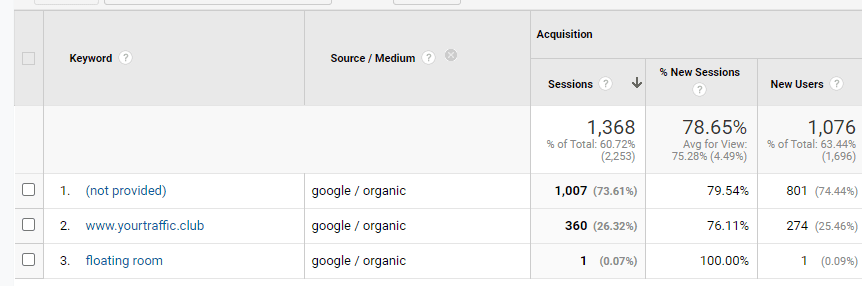
To catch any of the cases above that could have lead to an unusual spike of organic traffic, you will want to set the custom alert for organic traffic increase.
Additionally, you can create Custom Alerts in Google Analytics using the data collected from your Google Ads campaign if you have both accounts linked. You can set up custom alerts to be on top of decreases or increases in paid traffic, cost increases, declines in impressions and/or clicks.
For example, imagine your budget has run out, or the credit card on file expired and your payment was not accepted. If you have an alert that notifies when paid traffic has stopped, you will be able to act right away and avoid losing important leads.
Your budget has run out, the credit card expired or your payment was not accepted. These are possible reasons why your paid traffic has dropped. In order to prevent this problem, implement this alert.

You can also set up an alert to identify if your landing page for a specific Google Ads group is working as intended. By setting up a high bounce rate alert on your paid traffic, you can identify if there are technical issues with the page. A high bounce rate can even indicate problems with the messaging of your ads.
Aside from being on top of traffic fluctuations, you need to be aware of how your website is performing and if visitors who visited the website are actually converting. If you have already set up your goals in Google Analytics, you should also set up custom alerts that will notify you if there is a potential issue. A drop in conversions might be due to:
To receive an alert, when Google Analytics stops recording conversions, you should set up the Goal Flat Line alert
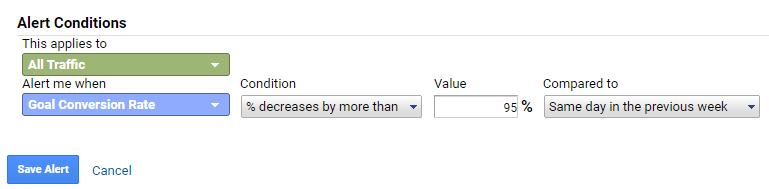
You can also set up an alert for a drop in events, this alert is helpful to quickly identify if there are issues with your tracking setup. In this case, you will need to choose “week” for the period configuration.
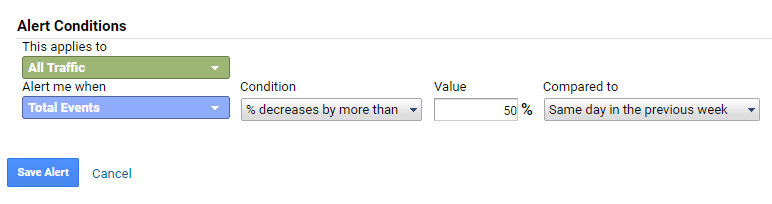
For many businesses Google My Business page is an important source for getting organic traffic. Usually, this traffic is high-quality and a lot of conversions to your website. Because of this, you would want to know if there is a problem with your GMB page.
In cases when you are not the only manager of the GMB page, if you have this alert added to your analytics setup you will be able to notice if someone else changes the domain on the GMB page. This could often happen if you manage a private website for a large hotel chain and the hotel management decides to add the main website instead of the local website that you manage. This alert will help you to figure this out early and could save you time.
In order to set up this custom alert, first, you need to add UTM campaign parameters at the end of the URL.
Your link should look like this:
https://www.example.com/?utm_source=google&utm_medium=organic&utm_campaign=GMBlisting
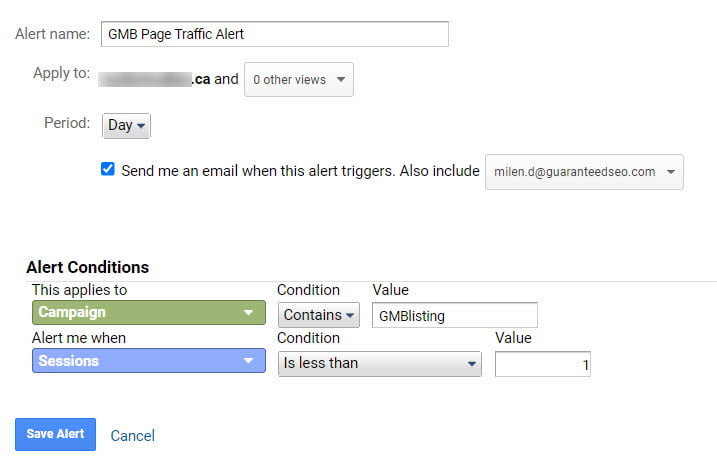
We mentioned only a few alerts we considered every website owner should consider having. Setting custom alerts lets you be proactive and make sure you are on top of data fluctuations and act as promptly as needed.
There is not a perfect list of custom alerts or a specific set of custom alerts that will fit every website. Every business is different, each with different goals. Some may have Ads running, others might not. Some websites are e-commerce and will require a different setup.
The configuration of Google Analytics alerts might need a bit of trial and error. Eventually, you will be able to identify which alerts you really need, what percentages make the most sense to your website.
The list above was made as a general guide and to provide you with examples of why you should want to use the Google Analytics custom alerts features and how to get it done.
Go ahead, and feel free to create your own alerts or simply just adjust the alert frequencies/percentages.
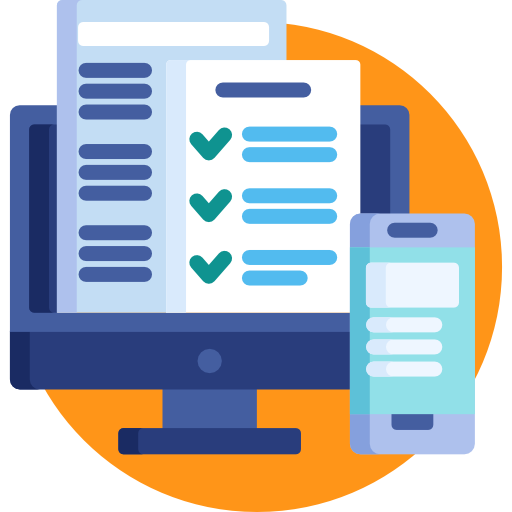
If you are still unsure about how to set up Google Analytics alerts for your website our experienced marketing team will provide you with their input and technical expertise.
If you have any questions, feel free to give us a call at 1 (866) 588-8282 or contact us.